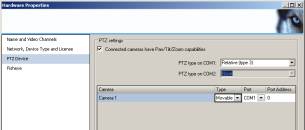Configuration of Milestone XProtect¶
To configure the Camera with Milestone XProtect - You need to know IP address of the Camera.
Adding new Camera¶
- Start Add New Camera wizard
- Select Manual detection
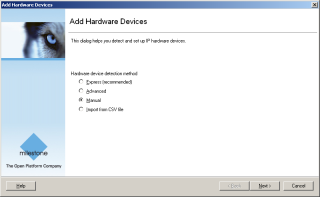
- Enter camera data
- Mark check-box Use
- Enter IP address
- Enter port 18000
- Enter username user, password user
- Select Hardware driver ONVIF Conformant Driver
- Click Next
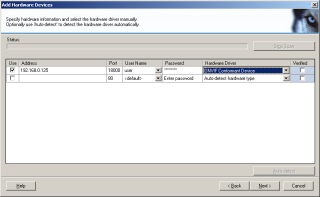
Enabling PTZ¶
If You have camera connected to PTZ Head, that can be controlled with PelcoD protocol over RS485 configure also PTZ.
- Click by right mouse button on Hardware Device 1
- Select properties
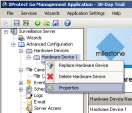
- Click on PTZ Device
- Check Connected cameras have Pan/Tilt/Zoom
- Select Relative type 3
- Select type Movable