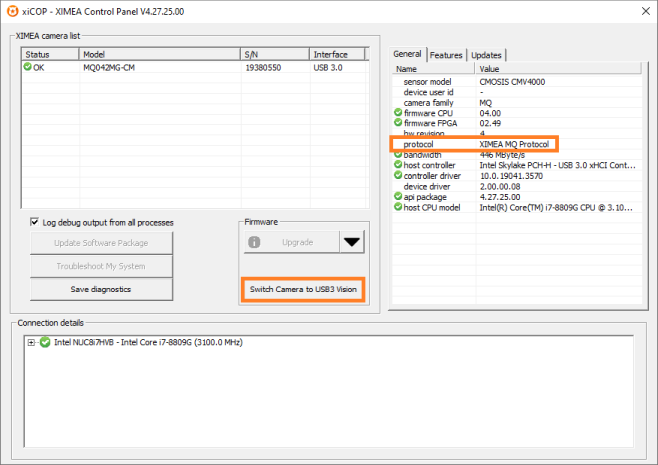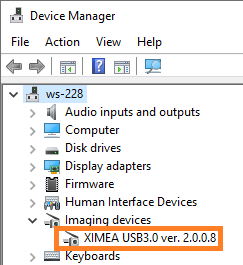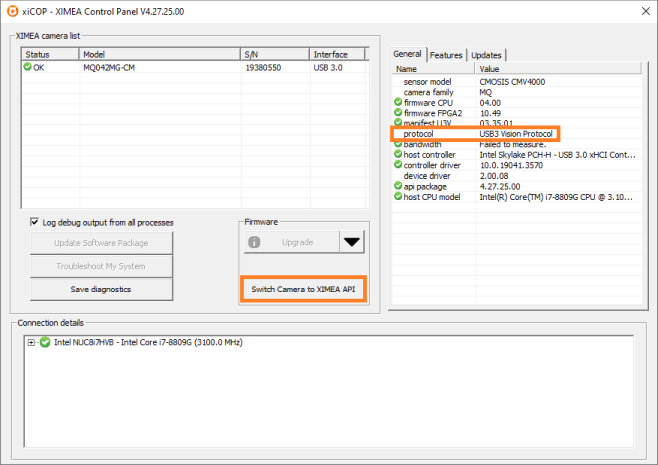Switching Cameras to USB3 Vision Mode¶
The factory default setting of the communication protocol for all XIMEA USB3 cameras is the standard XIMEA API Protocol.
The communication protocol of most xiQ cameras can be switched to USB3 Vision Protocol using the following guide:
How to Switch camera to USB3 Vision Mode¶
- Download and install the latest release of the XIMEA API Software Package
- Connect camera to PC with Compatible Hardware
- Download the latest release of xiCOP
- Start xiCOP
- Click button Switch camera to USB3 Vision (Note, hyperspectral cameras can be switched to USB3 mode and back to XIMEA MQ Protocol only through Command-line updater)
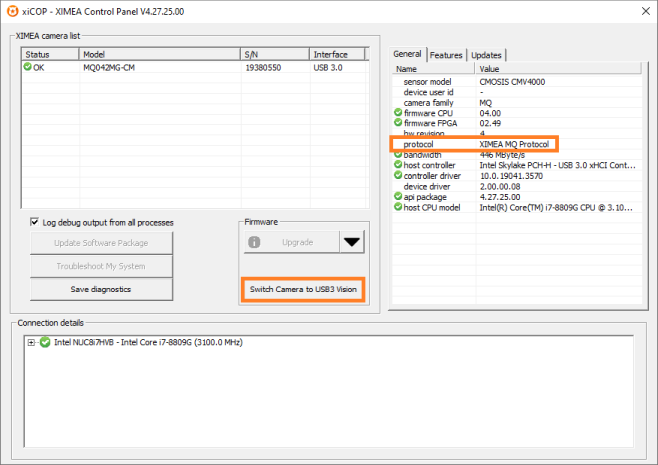
- When the camera is switched to USB3 Vision Mode, it can operate with all USB3 Vision compliant applications (NI-MAX, MVTec-Halcon, etc.) without installing any other drivers.
How to Switch camera back to XIMEA MQ Protocol¶
- Connect camera to PC with Compatible Hardware
- Ensure that the camera is associated with the XIMEA USB3.0 driver.
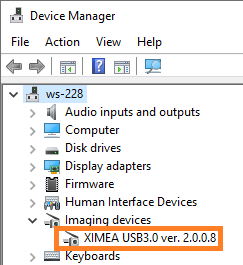
- If the camera is associated with another driver - Download and install XIMEA API Software Package and update the driver to XIMEA USB3.0.
- In some applications (e.g. NI-MAX) it is possible to switch the driver to the XIMEA USB3.0 driver.
- If not already installed, download the latest xiCOP
- Start xiCOP
- Click button Switch camera to XIMEA API
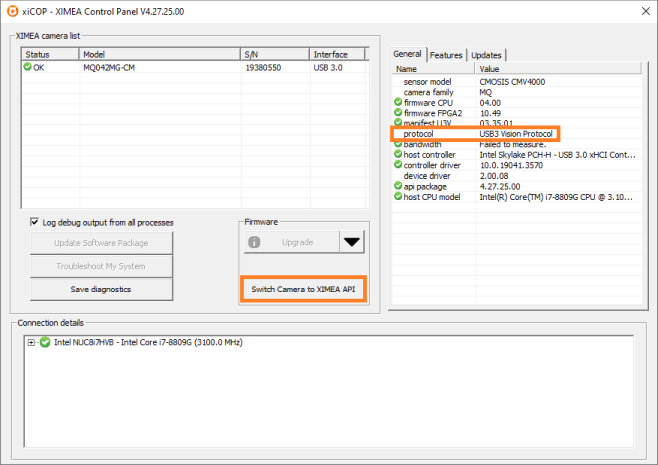
If there are any questions or issues, please let us KNOW.